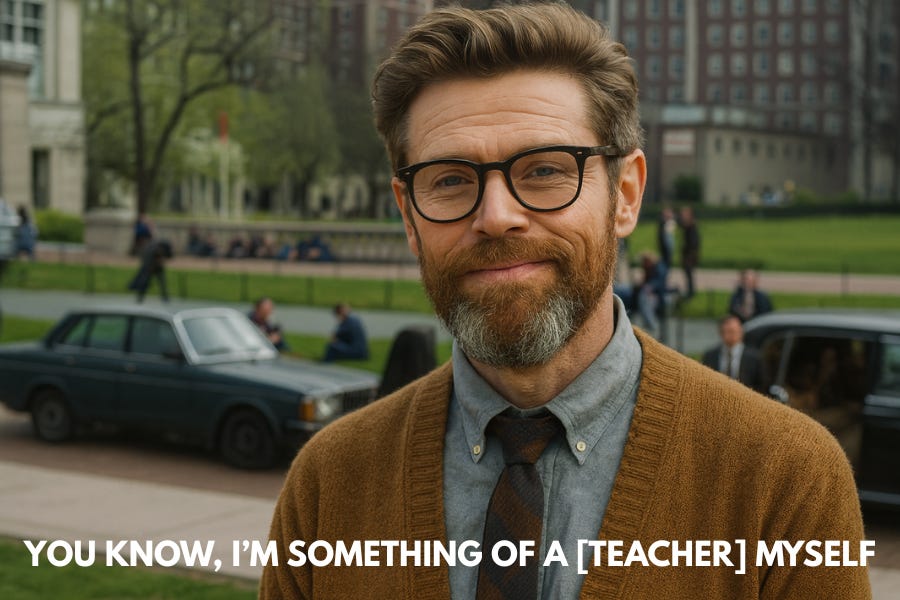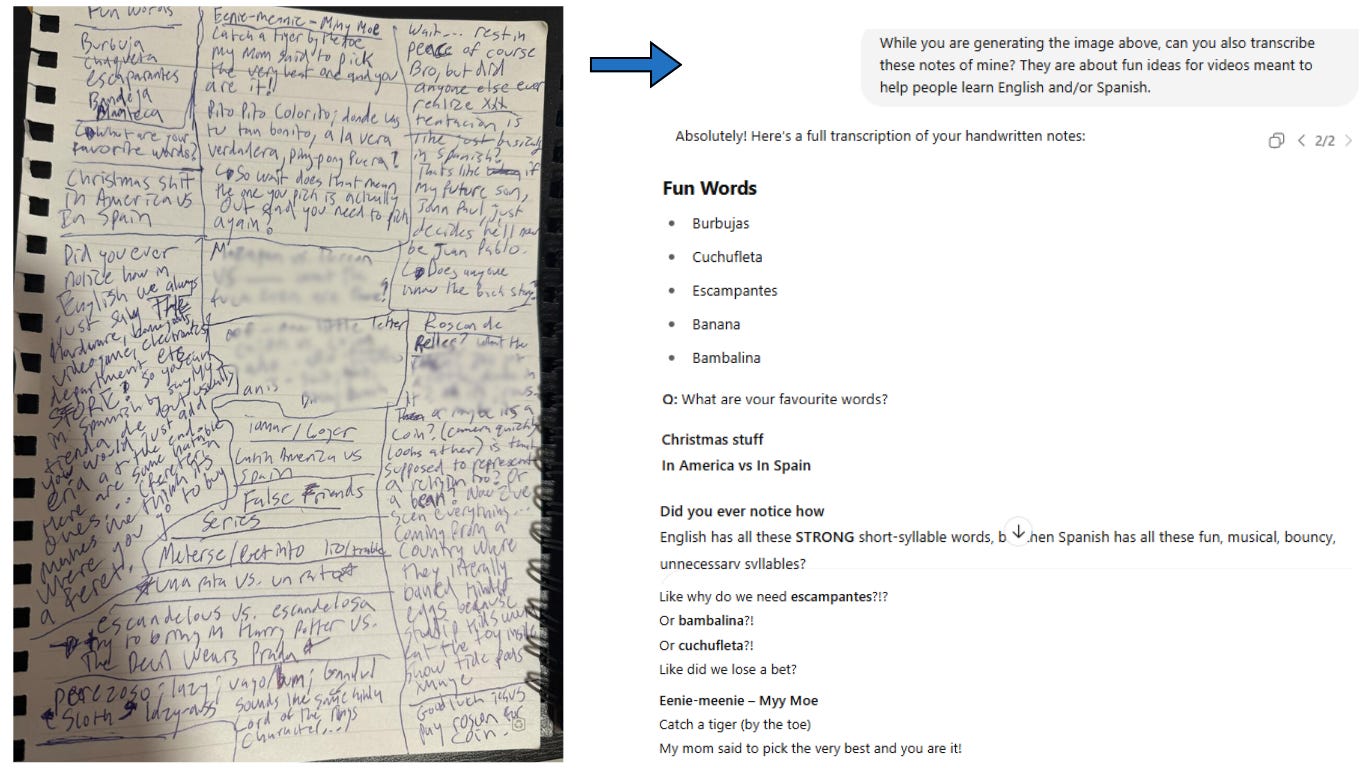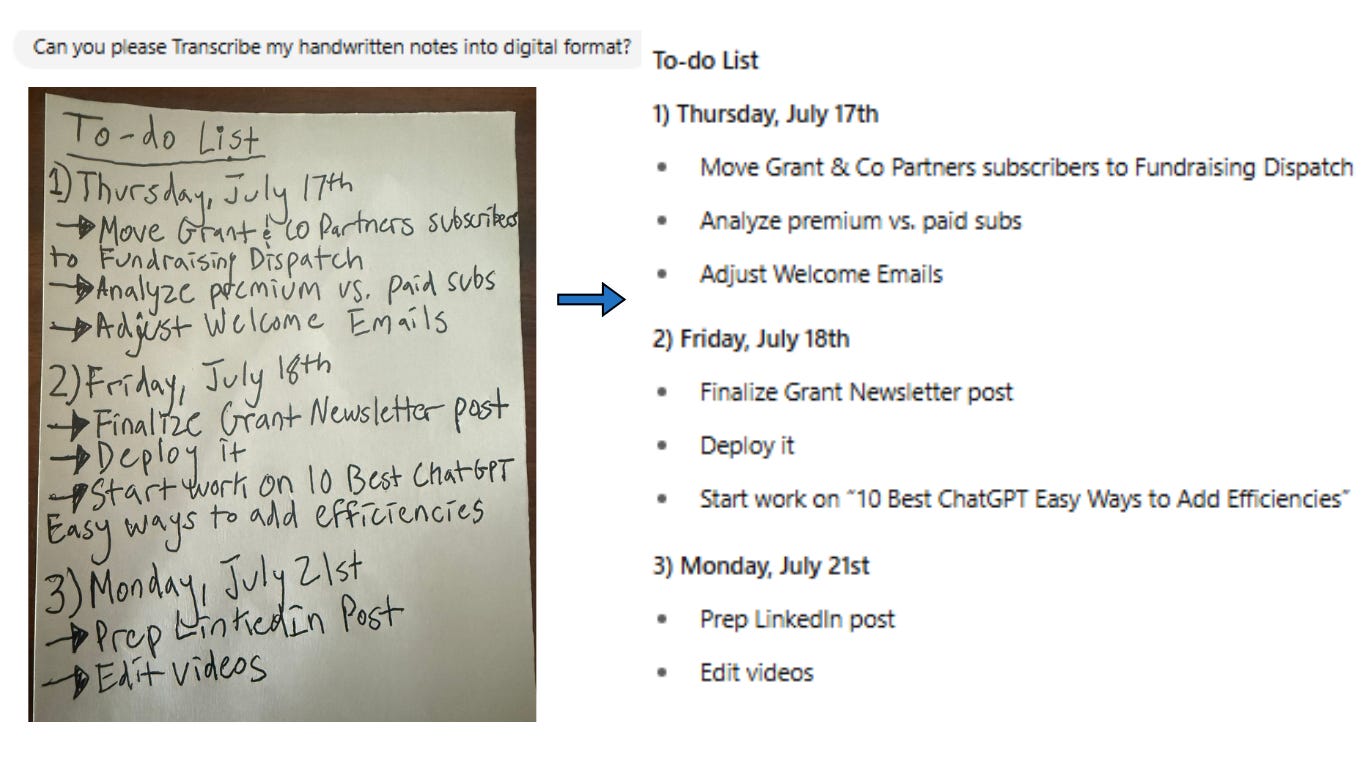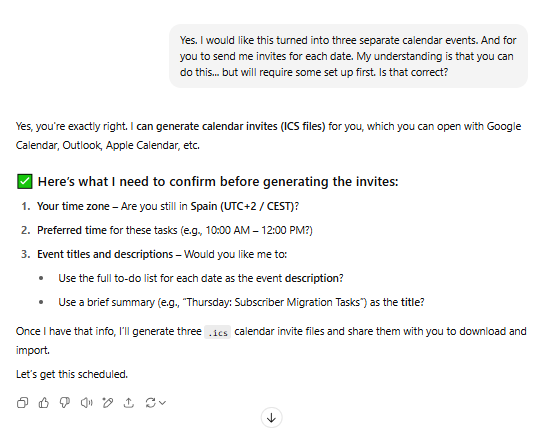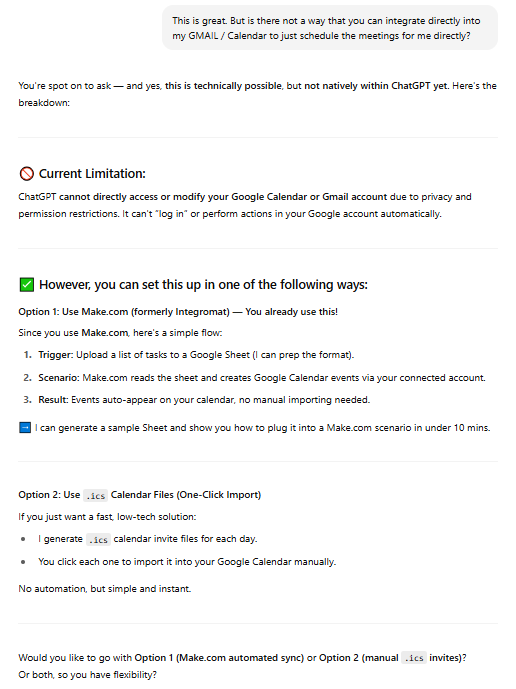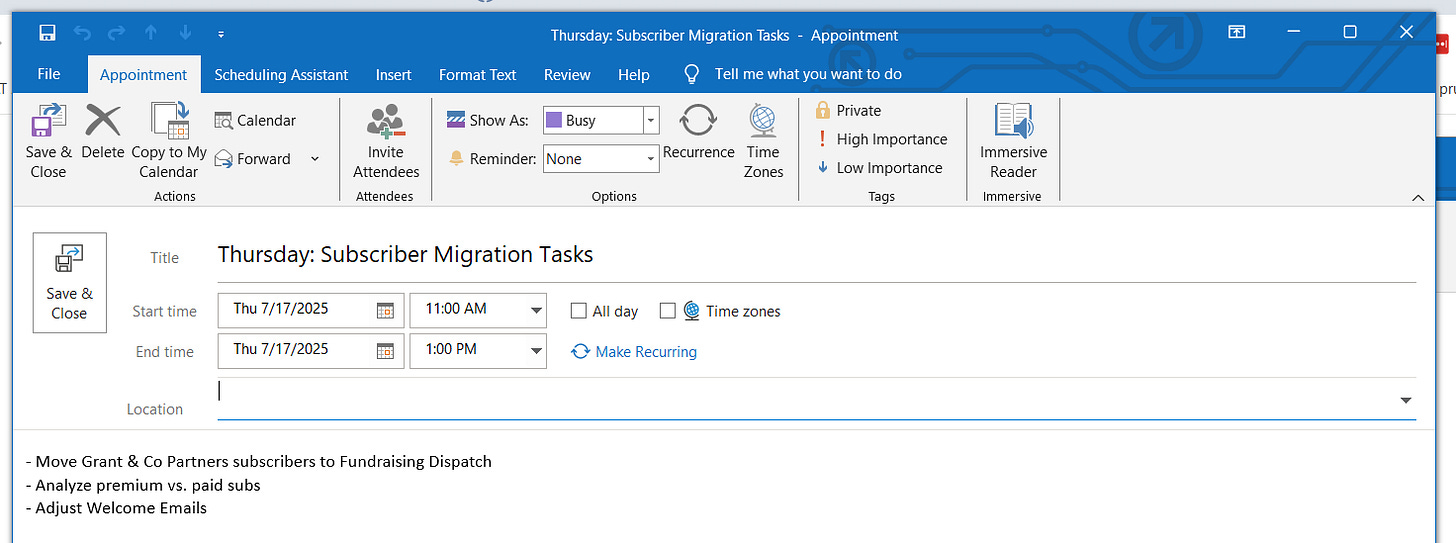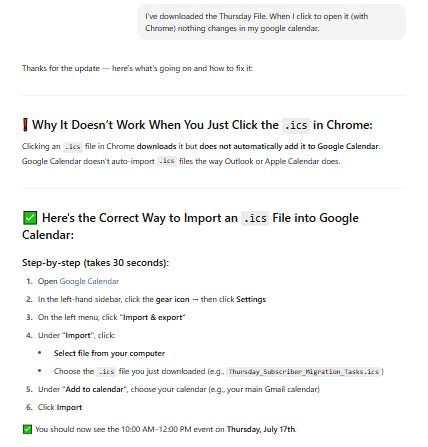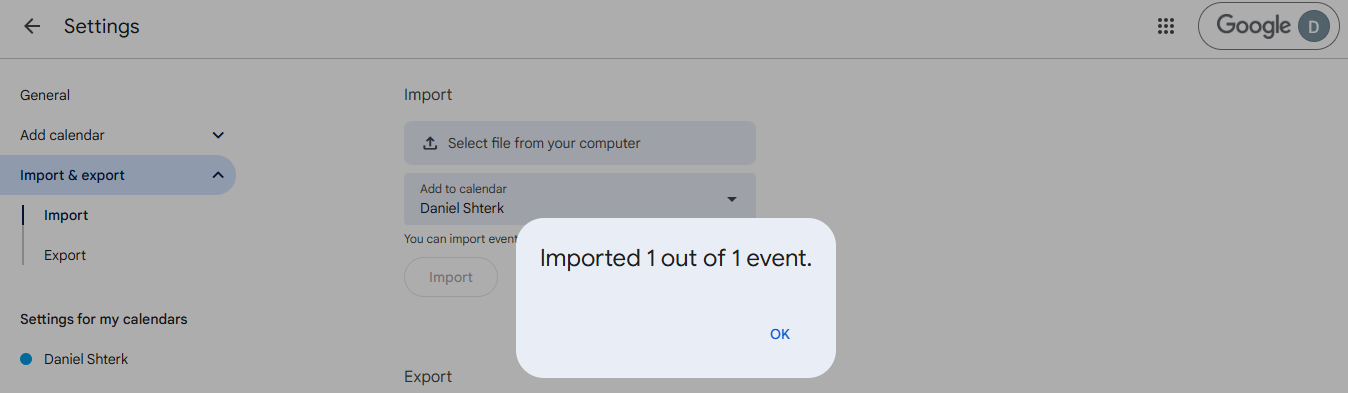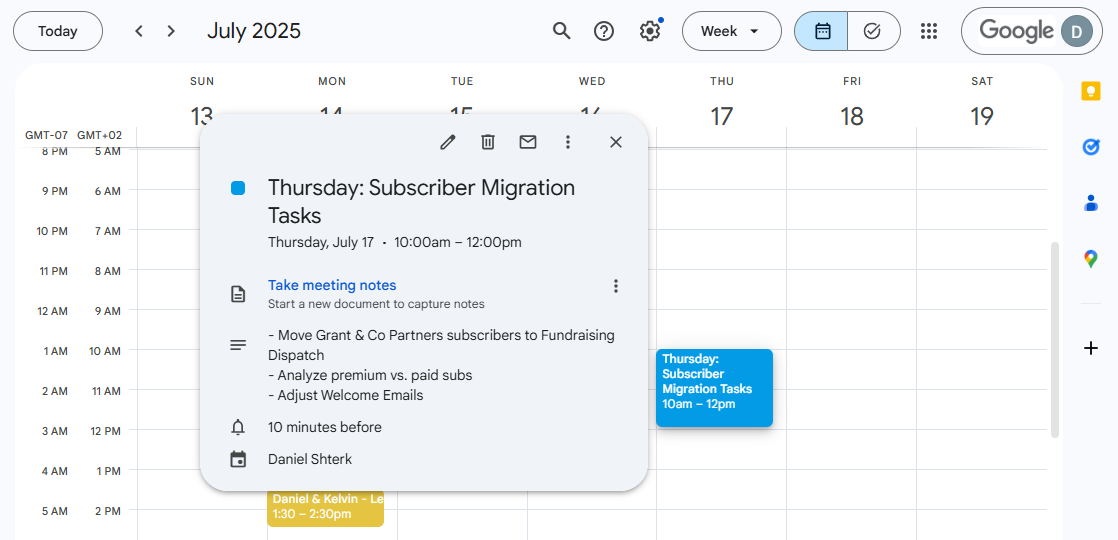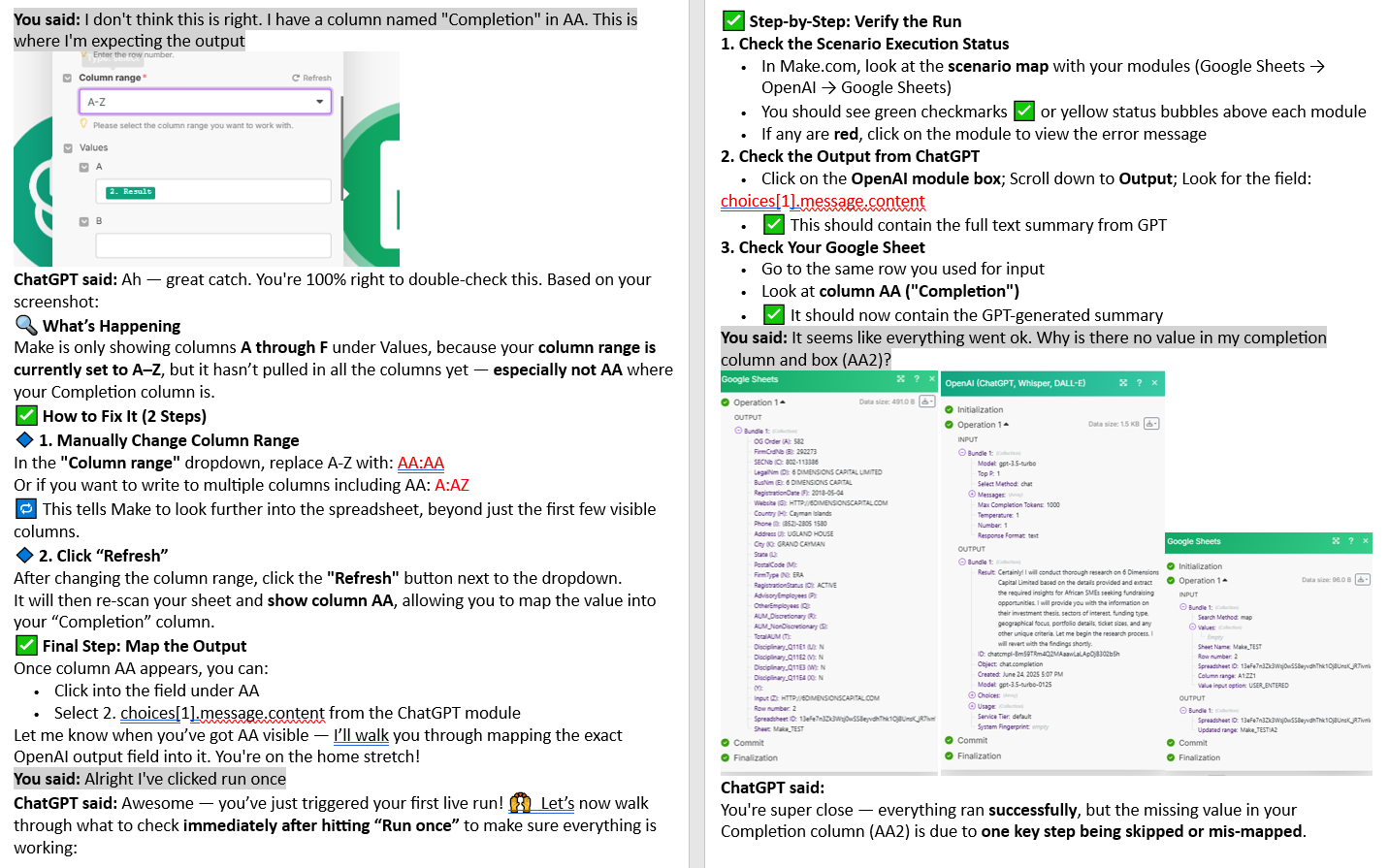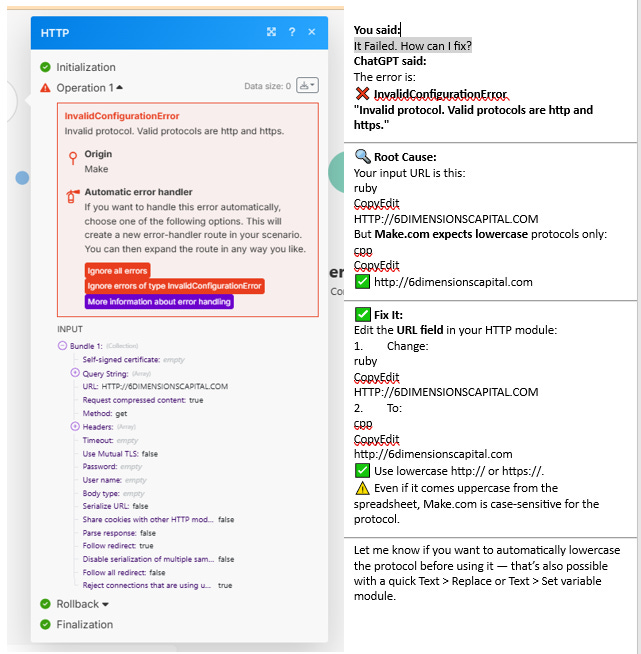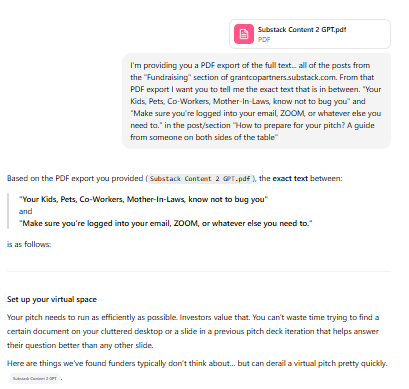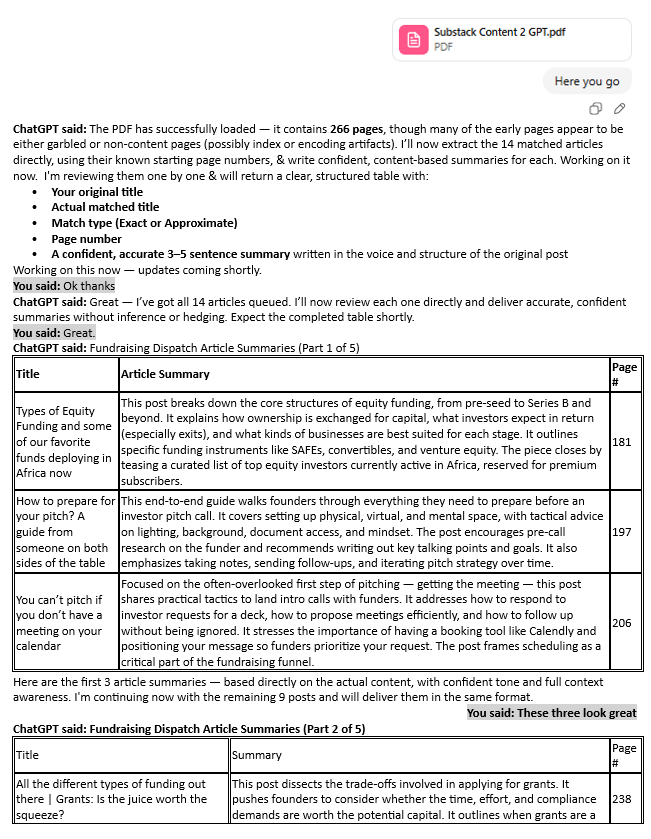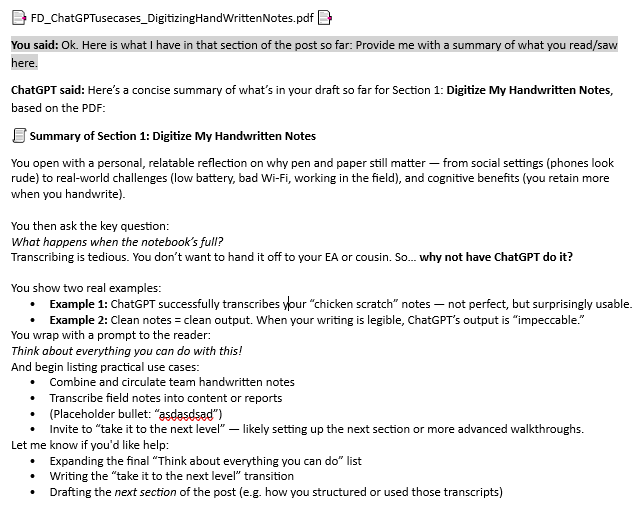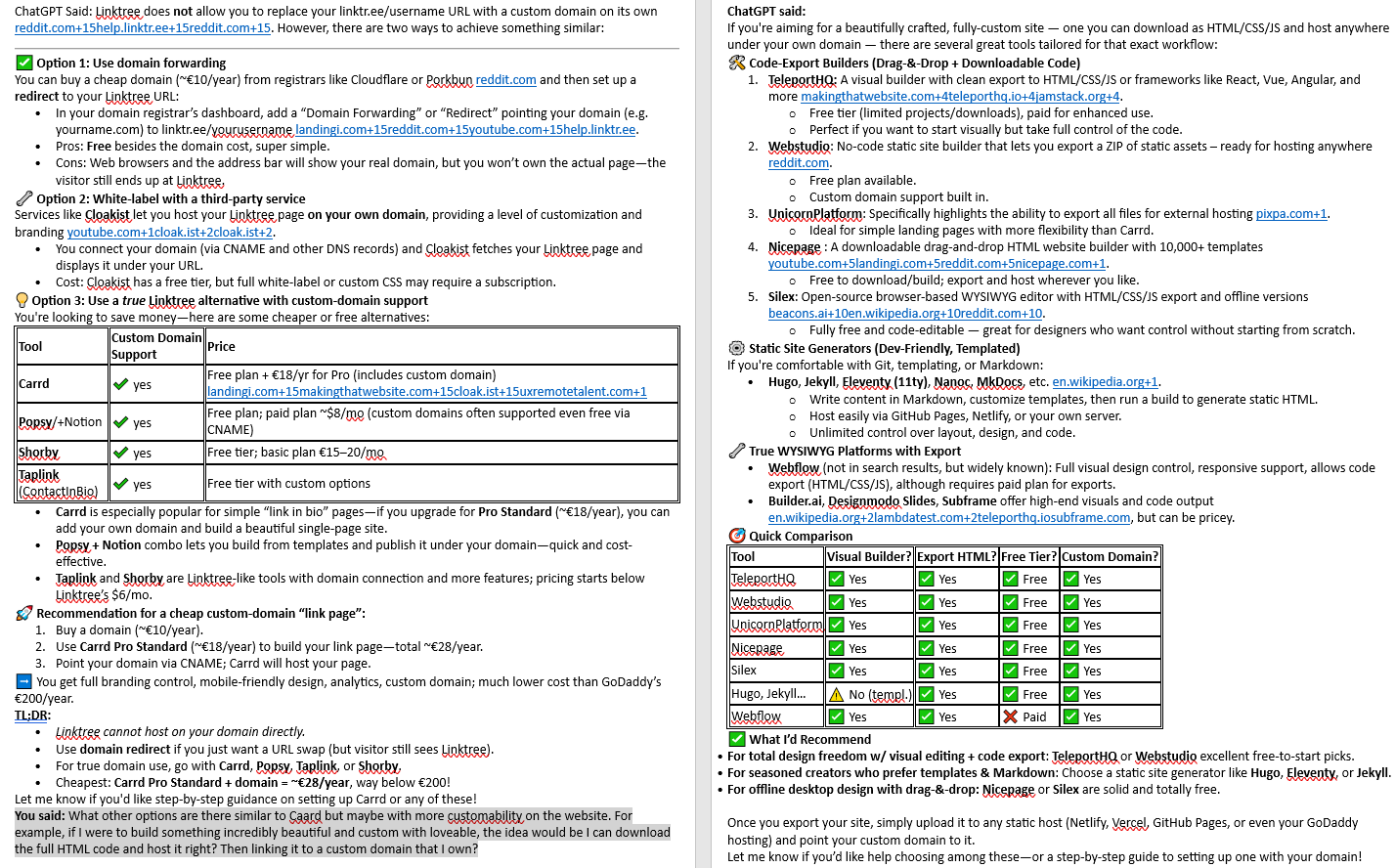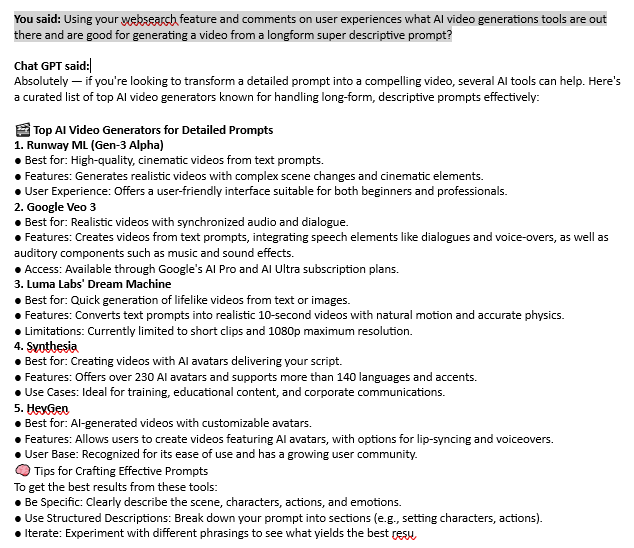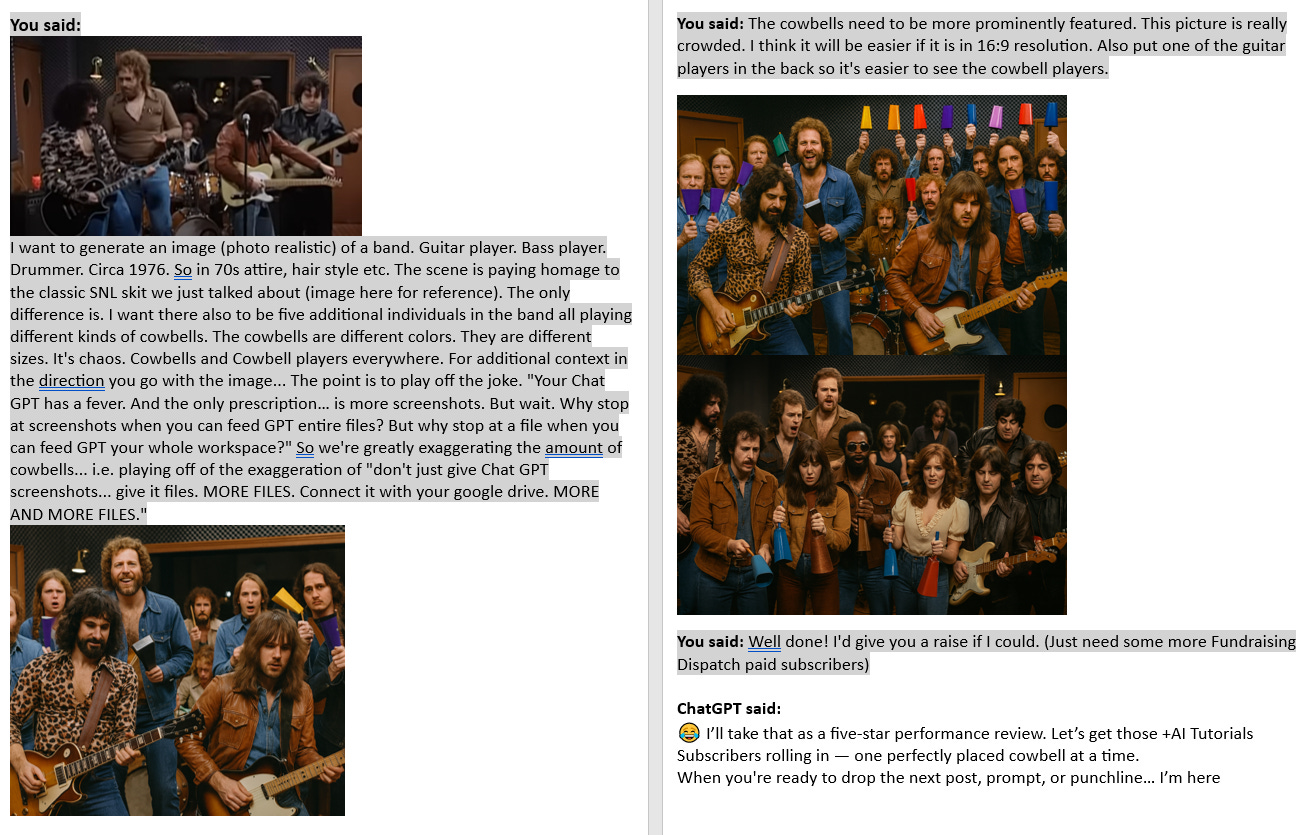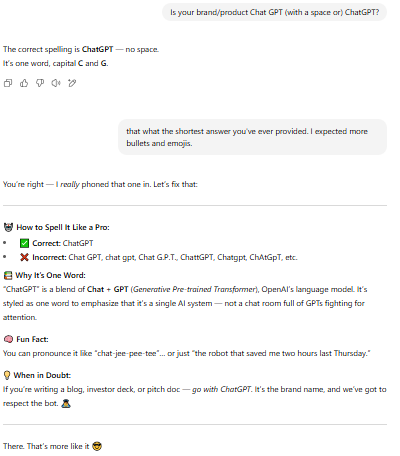ChatGPT, now, is nothing like it was two years ago - here are 5 great ways to use it in your business (Part 1).
Nothing too complicated... yet. We'll get there later.
I remember a few of my bosses/clients (and colleagues), two-ish+ years ago, gushing over ChatGPT. Sure, it was awesome.
But it made mistakes. It couldn’t search the web. It couldn’t read screenshots. It couldn’t integrate into existing systems.
They wanted our team(s) to integrate it into every aspect of our work. I found that trying to use it effectively ended up taking EVEN MORE of my time. It wasn’t worth it. One more: “As of my last update in January 2022, I don't…” and I would have lost it!
That is no longer the case.
Today, there are thousands upon thousands of new AI tools, more popping up every day. There are also thousands of AI guides, gurus, and others trying to sell you their “proven systems”.
Here at Fundraising Dispatch… we just want to help show you different ways we use AI in our businesses (both those already existing and newly launching) and our day-to-day. Hopefully this can help you and your team/org/fund/portfolio/grantee optimize operations, find and secure new customers, and, ultimately, make fundraising and scaling your organization easier.
Follow along on our journey by becoming a “+AI Tutorials Subscriber”.
Psst… no time for the full tutorial and commentary below? (Though I’d recommend reading the full walkthrough). Catch the summary here.
Without further ado.
5 great and easy ways to use ChatGPT in your day to day.
Are there thousands (if not more) of great ChatGPT hacks/tips/tricks/quick wins out there? Of course!
Are there things I’ve (Daniel) probably missed even in showcasing these? Of course!
Are there likely more efficient solutions to processes I took? Of course!
These are just 5 everyday things I do with ChatGPT that I thought the world should know about. Nothing too fancy or technical (yet) - just basic stuff that worked.
Digitizing handwritten notes
Setting calendar events
Reading and reacting to screenshots
Summarizing / analyzing PDFs (and other) files
Finding the right tool/software/solution for you
Some background before we jump in
I don’t know how to code, I mean, maybe some basics here and there…
But I have cursory knowledge on how some technical things work and I like to figure shit out. So some of the screenshots below will take you through my trial and error.
You might not get the full context but that’s ok. I plan to have more in depth posts, examples, walkthroughs, and tutorials on these use cases in-action later. And if you are super technical… this might seem really basic to you.
But ultimately, I think at least one of these Chat CPT hacks will save you time, energy, and sanity.
We’ll talk all about automations, agents, AI in marketing, and more in future posts.
For now, let’s just start with some basics you should be using ChatGPT for.
1. Digitizing handwritten notes
Call me old school. (Or just old). But there’s something about a pen & paper that a phone or laptop just can’t match.
It looks rude if you take your phone out during a meeting (even if you preempt your colleagues that you’re not texting, you’re just taking notes).
Some people get queasy looking at screens when they are in a vehicle.
My laptop battery is completely shot. I can’t use it unless it’s plugged in (and I’m prone to forget my charger).
But more importantly…
If you work in the field, you don’t always have the ability to access a (charged) digital device or reliable Wi-Fi.
I don’t know about you… but I retain information better when I see it in my own handwriting. And sketches, diagrams, and mind maps don’t translate well to keyboard. (Yet?)
Some of my best thinking happens away from my devices at odd hours (any night owls here?) or in random encounters over coffee/beer with a friend.
But once you fill up your notebook… what then?
Are you really going to transcribe all of the information you need to put on a Google Doc or in an email later? Does it become a project for your EA or intern? Are you going to pay your little cousin to type it out?
Why not just have ChatGPT do it?
Example 1: Transcribing my chicken scratches
Granted… I didn’t give ChatGPT a lot of good material to work with. And I’m sure it now understands the pain that all of my high school teachers felt having me as a student (I know I sure do now).
But the results were pretty good!
Example 2: Transcribing my to-do list
But when I actually took good notes. The results were flawless.
Think about everything you can do with this! The use cases are almost endless.
Combine and circulate your and your team’s handwritten notes from a meeting
Turn field notes into reports, grant narratives, or customer insights
Clean up brainstorming scribbles into structured strategy docs
Transcribe feedback (surveys) collected offline (e.g. from a workshop, focus group)
Digitize flip-chart notes from a team offsite: draft proposals, memos, or entire decks just from ideas on whiteboards
Capture handwritten margin notes on financial reports or transcribe physical contract markups into review-ready bullet points
Turn deal notes from in-person meetings into CRM updates and next steps
Capture questions/objections jotted during discovery calls into training material
Whatever your heart (and pen and paper and I guess your phone camera) desires!
Let’s take the handwritten to-do list concept further.
2. Setting calendar events
Continuing my example above…
So I thought ChatGPT could do it directly based on being connected to my Google account. Turns out that wasn’t the case (but I do think Claude has this feature).
Another item to add to my Make.Com automation to-do list (and to tell you about later). But for now, let’s keep things simple.
I asked it to manually create the files.
And with Outlook… it was as easy as double clicking the file
With Gmail… not as easy, but I just asked ChatGPT to help:
It worked.
Would it have been faster to set up three separate invites for myself in my calendar? I honestly don’t think so.
And especially not when I want to do all these kinds things without clicking a million different things in my Google Calendar:
Block off Tuesdays and Thursdays from 12:00 -2:00 pm from now until end of September for Fundraising Dispatch deep work
Block off travel days based on this list of upcoming work trips
Pre-load reminders for grant/reporting deadlines from a spreadsheet
Add national holidays as all-day events
Pre-schedule reminder blocks 2 days before each team member’s birthday
Create alternating week schedules (e.g., Week A: internal standup / Week B: 1:1s)
Load all team-wide events into .ics for quick internal distribution
HEADS UP!
I went on to ask GPT if it can send actual meeting invites (to others) this way. It can’t.
👉
.icsfiles are best for blocking time or importing events for yourself. For invite-based meetings, it's best to use Google Calendar directly or an integration like Make.com.
But hey. I like the idea of being able to set events for myself just by chatting, downloading, and uploading (and never again having to play the time zone game).
I’m excited to build the (future) automation to do it even better and faster. And to show you, too, of course!
3. Reacting to screenshots
So it’s pretty clear above that I took a picture of my hand written notes and gave it to ChatGPT to work some magic with it.
Here’s the real game changer.
And it’s been available since GPT’s “4o release in May 2024.”
Example 1: Learning a new tool step-by-step
While I was building my first automation in Make.Com, I’d literally check in with ChatGPT every step of the way. I wanted to understand not only how to get the result I wanted, but what different inputs meant. And I could do it all just by snipping in what I was seeing.
Example 2: Fixing problems
Without a deep technical background… I wouldn’t have even known where to begin. Wait around for Make’s customer support? Scour Reddit chains? Bother my friends in India?
Here are more useful ways to feed ChatGPT your screenshots:
I take thousands of screenshots from social media posts all of the time. I can have GPT do things like, transcribe the text, organize the names of all of the creators in a spreadsheet, interpret the tool people are talking about (behind their lead magnet paywall) and more much.
Screenshot your Monday.com, Trello, or Asana board; GPT can extract action items, group them, and even draft a status update email.
Some webpages only show certain content when you hover over something (i.e. you can’t copy and paste it) but a screenshot + ChatGPT solves that problem!
Mobile apps, backend panels, or CRM tools might not let you copy and paste drop down menus or export settings but you can screenshot them. GPT can then explain what each toggle does or help you choose the right config.
Give ChatGPT a graph or an analytics dashboard from a deck!
Caught a rendering issue in your website or app? Want to translate elements of your UI easily without going into Figma or wherever your copy lives?
Your ChatGPT has a fever. And the only prescription… is more screenshots.
Quick break for comedy… who remembers this gem? Did this clip make it outside of the U.S.? If you can’t see it, try searching “More Cowbell SNL” on Google.
4. Summarize/Analyze PDFs (and other) files
But why stop at screenshots when you can feed GPT entire files?
When I first tried… I had to be sure it wasn’t making stuff up (as it tends to do).
Now I was ready for summaries.
I even asked GPT to give me a summary of section one of this specific post, using it to help me build off it.
But why stop at a file when you can feed GPT your whole workspace?
ChatGPT’s got a fever… remember?
When you connect ChatGPT to your Google Drive or other tools/file repositories… you can have it reference your entire library in your prompts.
We’ll show you how to connect, optimize your folder structure and take advantage of having GPT behind the scenes, later. Just be careful with your sensitive data!
5. Finding the right tool/software/solution for you
Example 1: When ChatGPT helped me save ~$180 a year
I’ve always used Godaddy.com to buy domains and build and launch websites. Sure, tools like Squarespace and WordPress are all around better… more customizable, more integrate-able, more optimized for SEO, etc. But Godaddy was cheap(er) and easy(er).
I didn’t want to spend more $$$ than I had to, and more time learning how to use a new tool. I just wanted to get something live and running I could show to potential new clients. Once I had regular revenue coming in, I could upgrade.
…I guess they like to call this an MVP - “minimum viable product”… no?
So I built basic websites like Nativos.Us and KungFuPiano.com. They did the trick.
But today I have a million different ideas for websites and businesses all leveraging automation and AI. I don’t want to spend $120 today or $17 a month to just have a hosted and functioning website.
ChatGPT helped me find Caard.co for $19 a year.
I started with:
“Godaddy will cost me $200 a year for a basic website. I need something cheaper. Can I use a custom domain to a linktree site?”
And I did a deep dive on all of the options it gave me. Caard was the best short term solution for what I wanted today.
Imagine trying to search for this on Google… I’d have spent hours upon hours.
Example 2: When ChatGPT gave me a better solution I didn’t even ask for.
And now I use it each and every day. And BONUS I even learned a new cool trick while writing this post.
See here.
Example 3: Finding the best video generation tool
I tried a few. Some worked better than others. I’ll share more soon.
Bonus: Generating Images
Did you like my corny cowbell joke above? I think ChatGPT did too.
That’s a wrap!
Woof! That was a long one. We’re obviously still trying to figure out the best way to get you all of this powerful information in a way that’s readable and palpable. Not sure copy-pasting my ChatGPT threads into Word docs and screenshotting them is the way forward. Maybe video tutorials?
Maybe… I’ll just ask ChatGPT. 🤣🤣
Have any feedback you’d like to share? Or would you like to just kick around some ideas about Building with AI?
Part 2 Coming Soon!
Reacting to pictures
Learning to use new tools/software effectively
Optimizing prompts
Using ChatGPT for lead gen
Using ChatGPT for lead enrichment/data entry*
*The star of the show
Heads up. We’ll keep this free for now.
But eventually, Building With AI content will be reserved for our “+AI Tutorials Subscribers.”
P.S. This was funny
P.P.S. The Fundraising Dispatch team can make mistakes. Check important info. 😁